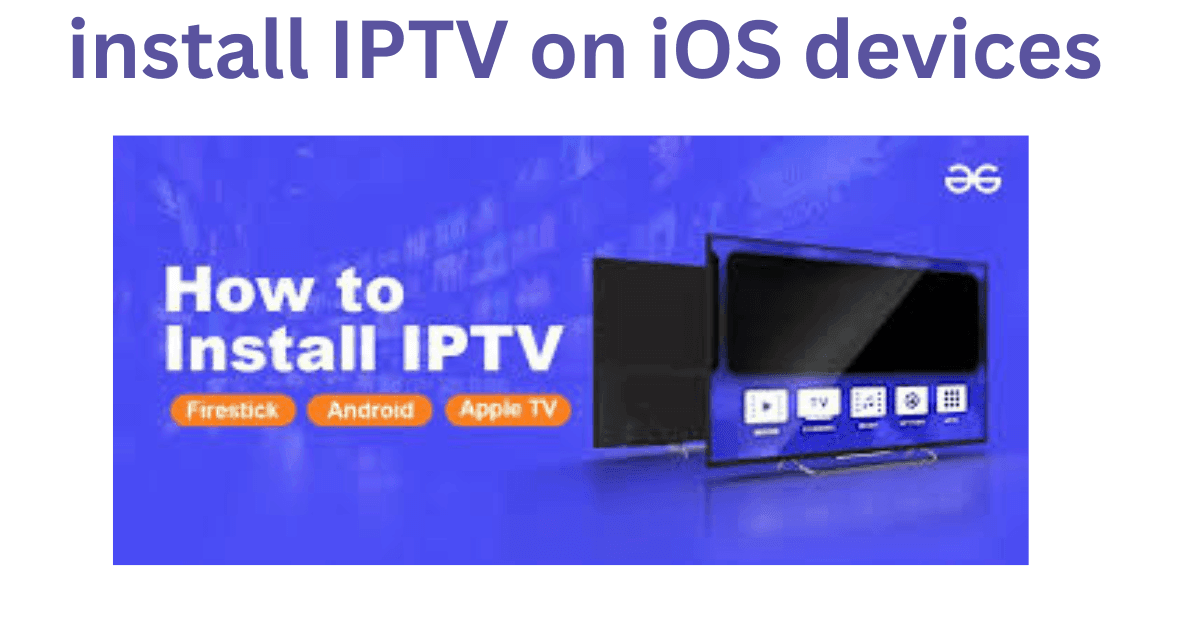
How to Install IPTV on iOS Devices: A Complete Guide
IPTV (Internet Protocol Television) brings your favorite content directly to your devices, providing a flexible and efficient way to enjoy live TV, movies, and shows. If you’re an iOS user, installing IPTV on your iPhone or iPad is easier than ever. This guide will walk you through the steps, recommend the best apps, and share useful tips to enhance your streaming experience.
What is IPTV?
IPTV allows you to stream media over the internet rather than traditional cable or satellite. It offers various advantages, including flexibility, affordability, and a vast content library. To enjoy IPTV, you need an IPTV subscription and a compatible app.
Why Use IPTV on iOS Devices?
iOS devices like iPhones and iPads are perfect for IPTV due to their portability, high-resolution screens, and user-friendly interfaces. Here’s why many prefer using IPTV on iOS:
- Portability: Stream anywhere with an internet connection.
- High-Quality Display: Enjoy HD content on Retina screens.
- Secure Ecosystem: Benefit from Apple’s robust security features.
Steps to Install IPTV on iOS Devices
1: Choose a Reliable IPTV Subscription
To begin, select a reputable IPTV provider. Look for services that offer:
- High-quality streaming without buffering.
- A user-friendly Electronic Program Guide (EPG).
- Excellent customer support.
Pro Tip: Research and read reviews before committing to a subscription.
2: Download an IPTV-Compatible App
Head to the App Store and search for a compatible IPTV app. Some popular options include:
- GSE Smart IPTV: Highly rated for its features and ease of use.
- IPTV Smarters Player: A sleek and intuitive app.
- VLC for Mobile: A versatile player that supports IPTV playlists.
Download and install the app that best suits your needs.
3: Obtain Your M3U Playlist or Portal URL
Your IPTV provider will typically supply you with an M3U playlist or portal URL. Keep this information handy, as you’ll need it to configure the app.
4: Configure the IPTV App
- Open the installed IPTV app.
- Navigate to the settings or playlist section.
- Add the M3U playlist URL or portal information provided by your IPTV service.
- Save the settings and allow the app to load your channels.
5: Enjoy Streaming
Once setup is complete, browse the available channels or content library and start watching.
For Apple TV
For iPhone
Best Practices for Seamless Streaming
- Stable Internet Connection: Use Wi-Fi or a reliable mobile data plan to avoid interruptions.
- Update Regularly: Ensure your iOS device and IPTV app are up to date.
- Use a VPN: Protect your privacy and bypass geo-restrictions with a trusted VPN.
Frequently Asked Questions (FAQs)
Can I install IPTV on all iOS devices?
Yes, IPTV apps are compatible with iPhones and iPads running recent iOS versions. Always check the app’s compatibility before downloading.
Is IPTV legal to use on iOS devices?
IPTV is legal as long as you’re using licensed content. Be cautious about services offering pirated streams.
What if my IPTV app doesn’t work?
- Verify your internet connection.
- Recheck the playlist or portal URL.
- Contact your IPTV provider for support.
Conclusion
Installing IPTV on iOS devices is straightforward and opens up a world of entertainment on the go. With the right app, a reliable subscription, and a few simple steps, you can enjoy seamless streaming on your iPhone or iPad.
Explore your favorite shows, movies, and live TV today by setting up IPTV on your iOS device!



