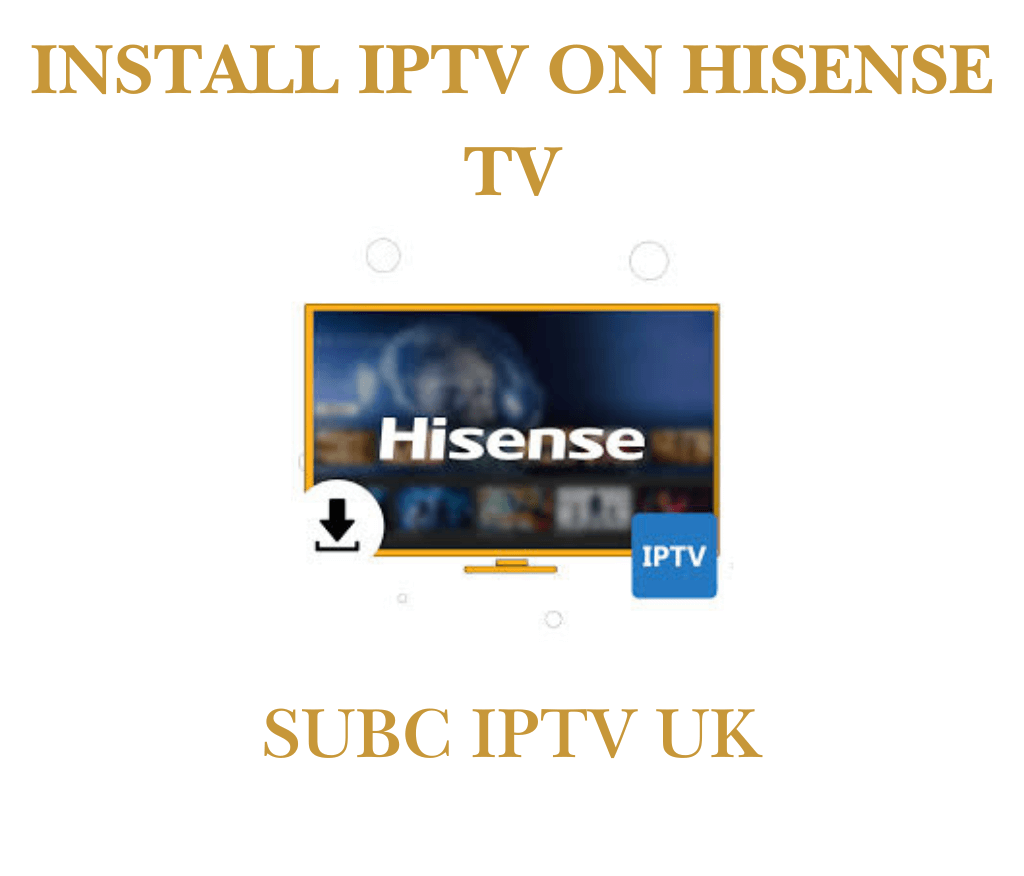
Introduction
In today’s digital age, streaming content through IPTV (Internet Protocol Television) has gained immense popularity. Hisense TVs, known for their quality displays and user-friendly interfaces, are perfect for enjoying IPTV services. This article will guide you through the process of installing IPTV on your Hisense TV, ensuring you never miss your favorite shows or channels.
What You Need to Install IPTV on Hisense TV
Before we dive into the installation process, make sure you have the following:
- Hisense TV: Ensure your TV is connected to the internet.
- IPTV Subscription: Choose a reliable IPTV service provider that offers the channels you want.
- IPTV App: Depending on your IPTV provider, you may need to install a specific app (like Smart IPTV or Perfect Player).
Step-by-Step Guide to Install IPTV on Hisense TV
1: Connect Your Hisense TV to the Internet
To use IPTV, your Hisense TV must be connected to the internet. You can connect via Wi-Fi or an Ethernet cable. To check your connection:
- Press the Home button on your remote.
- Navigate to Settings > Network.
- Select your preferred connection method and follow the prompts to connect.
2: Access the App Store
- From the Home screen, navigate to Apps.
- Open the App Store (or Hisense Store).
- Use the search function to find your preferred IPTV app (e.g., Smart IPTV, Perfect Player).
3: Download and Install the IPTV App
- Select the app from the search results.
- Click Install and wait for the download to complete.
- Once installed, open the app.
4: Configure the IPTV App
- Launch the IPTV app you installed.
- You will need to enter your IPTV subscription details. This usually includes:
- M3U link or playlist URL
- Username and password (if required)
5: Enjoy Streaming!
After configuring the app with your IPTV subscription details, you can start browsing channels and enjoying your favorite content. Make sure to explore the app’s features, such as EPG (Electronic Program Guide) and favorites.
Troubleshooting Common Issues
If you encounter issues while installing IPTV on your Hisense TV, consider the following solutions:
- Internet Connection: Ensure your TV is connected to a stable internet connection.
- App Updates: Check if the IPTV app requires any updates for better performance.
- Re-enter Details: If your channels are not loading, re-enter your UK IPTV subscription details to ensure accuracy.
Related
- IPTV for Hisense TV
- Best IPTV apps for Hisense
- Streaming on Hisense TV
- How to set up IPTV on Smart TVs
Conclusion
Installing IPTV on your Hisense TV opens up a world of entertainment, giving you access to countless channels and shows. By following this guide, you can easily set up your IPTV service and enjoy seamless streaming. For more tips and guides on IPTV and streaming technology, be sure to check our other articles!



