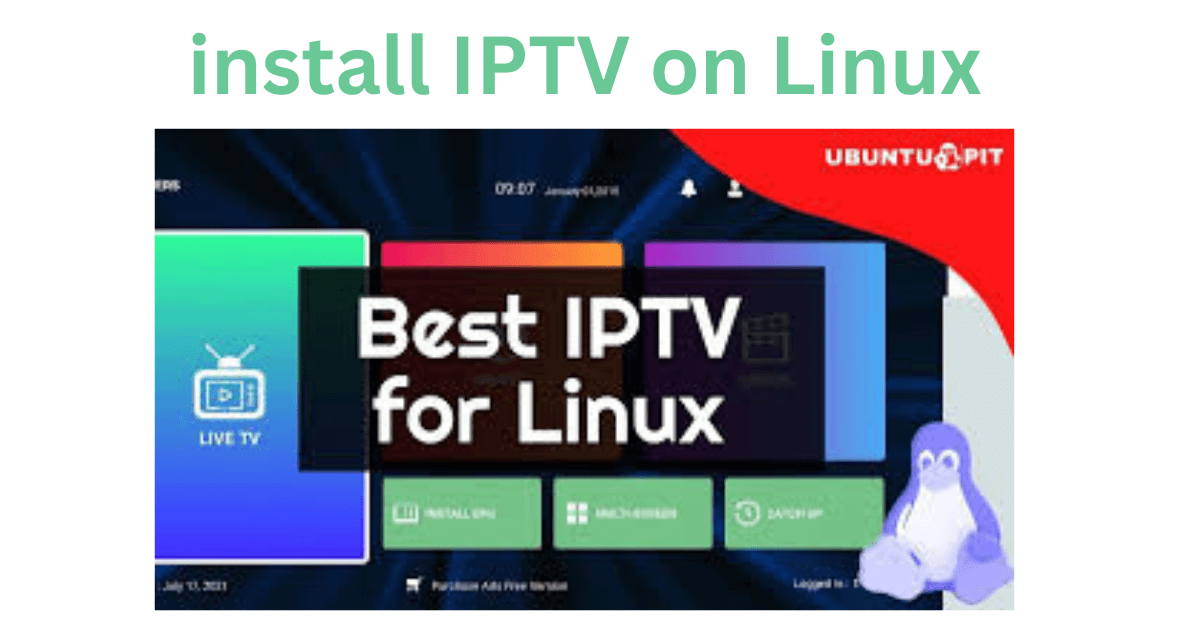
How to Install IPTV on Linux: Step-by-Step Guide
Linux users can enjoy the flexibility and convenience of IPTV (Internet Protocol Television) with the right setup. Whether you’re using Ubuntu, Fedora, or another Linux distribution, installing IPTV is straightforward. This guide will walk you through the steps to set up IPTV on Linux, highlight the best apps, and share tips for an optimal streaming experience.
What is IPTV?
IPTV delivers TV channels and on-demand content via the internet instead of traditional broadcast methods. With a reliable IPTV service, you can stream live TV, movies, and shows directly on your Linux device.
Why Use IPTV on Linux?
Linux is a robust operating system favored by tech enthusiasts for its flexibility and security. Combining Linux with IPTV offers several advantages:
- Cost-Effective: Avoid costly cable subscriptions.
- Customizable Options: Use open-source apps and tools to personalize your experience.
- Secure Environment: Linux is known for its enhanced security features.
Steps to Install IPTV on Linux
1: Choose an IPTV Provider
Select a trustworthy IPTV service that provides high-quality streaming and supports M3U playlists or portal URLs. Research customer reviews and compare features before deciding.
2: Select an IPTV-compatible app for Linux
Linux supports several IPTV apps that make streaming seamless. Popular choices include:
- VLC Media Player: A versatile and widely-used player with IPTV support.
- Kodi: A powerful media center application with IPTV add-ons.
- Perfect Player: A lightweight IPTV player with an intuitive interface.
Install the app of your choice from your Linux software repository or the official website.
3: Install VLC Media Player (Recommended)
- Open the terminal and update your system:bashCopy code
sudo apt update && sudo apt upgrade - Install VLC Media Player:bashCopy code
sudo apt install vlc
Note: Replace apt with dnf or yum if you’re using a different Linux distribution.
4: Obtain and Add Your IPTV Playlist
- Request the M3U playlist or portal URL from your IPTV provider.
- Open VLC Media Player.
- Click on Media > Open Network Stream.
- Paste the M3U URL into the provided field and click Play.
VLC will load the channels, allowing you to browse and watch IPTV content.
Configuring IPTV on Kodi
If you prefer Kodi, follow these steps:
- Install Kodi from your Linux package manager.
- Open Kodi and go to Add-ons.
- Select My Add-ons > PVR Clients.
- Choose PVR IPTV Simple Client and click Install.
- Configure the add-on by adding your M3U playlist URL in the settings.
Restart Kodi, and your IPTV channels will appear in the TV section.
Best Practices for IPTV on Linux
- Stable Internet Connection: Use a reliable connection to avoid buffering.
- Keep Software Updated: Regular updates ensure smooth streaming and better security.
- Use a VPN: Protect your privacy and bypass geo-restrictions with a trusted VPN.
Frequently Asked Questions (FAQs)
Is IPTV legal on Linux?
Yes, IPTV is legal if you use services that provide licensed content. Avoid unverified sources offering pirated streams.
Can I use IPTV on all Linux distributions?
Most IPTV apps are compatible with popular Linux distributions like Ubuntu, Fedora, and Debian.
What should I do if IPTV doesn’t work on Linux?
- Check your internet connection.
- Verify the accuracy of your M3U URL.
- Reinstall the IPTV app or contact your provider for support.
Conclusion
Installing IPTV on Linux is simple and opens up a world of entertainment options. With the right app and a reliable IPTV subscription, you can stream your favorite content securely and efficiently.
Start your IPTV journey on Linux today and elevate your entertainment experience!



