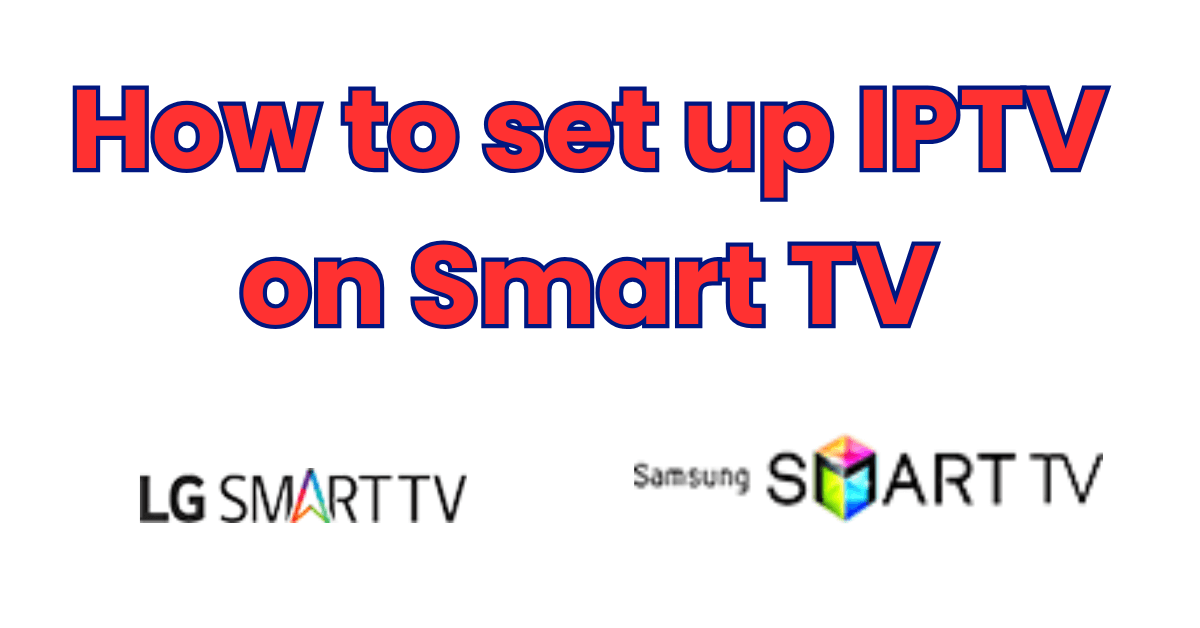
IPTV, or Internet Protocol Television, has become a popular way to stream live TV and on-demand content through the Internet. If you’re looking to set up IPTV on your Smart TV, this guide will walk you through the process step-by-step, ensuring you can enjoy seamless streaming with minimal hassle.
What Is IPTV?
IPTV stands for Internet Protocol Television, which delivers television content over the Internet rather than through traditional satellite or cable services. With IPTV, you can access live channels, movies, and series using various apps and subscription services.
Benefits of Using IPTV on Smart TV
- Access to a Wide Range of Content: IPTV services offer channels and on-demand videos from around the world.
- Customizable Viewing Experience: Choose the channels and programs that interest you.
- Ease of Use: Most Smart TVs come with built-in features that make it easy to install IPTV apps.
Step-by-Step Guide to Setting Up IPTV on Your Smart TV
1: Choose a Reliable IPTV Service Provider
Selecting a trustworthy IPTV service provider is crucial for a quality experience. Look for reviews, features, and compatibility with your Smart TV.
Related Tip: Ensure your provider offers support for popular apps like Smart IPTV, SS IPTV, or TiviMate.
2: Install an IPTV App
Most Smart TVs allow you to download apps directly from their respective app stores. Here’s how to install an IPTV app on common Smart TV brands:
Samsung Smart TV:
- Open the Samsung App Store.
- Search for “Smart IPTV” or any other compatible app.
- Download and install the app.
LG Smart TV:
- Go to the LG Content Store.
- Search for your preferred IPTV app.
- Install the app and launch it.
3: Add IPTV Playlist URL
Once the app is installed, you need to add your IPTV subscription’s M3U playlist or portal URL:
- Open the IPTV app.
- Navigate to the settings and locate the option to add a playlist or portal.
- Enter the M3U URL provided by your IPTV service provider.
- Save and restart the app for the channels to load.
Pro Tip: If your Smart TV supports the use of external storage, you can load playlists from a USB stick.
Common Issues and Troubleshooting Tips
- App Not Loading: Ensure that your Smart TV firmware is up-to-date.
- Buffering Issues: Use a wired Ethernet connection for better stability.
- Playlist Not Recognized: Double-check the URL or playlist format.
Best IPTV Apps for Smart TV in 2025
- TiviMate: User-friendly interface with advanced features.
- Smart IPTV: Popular choice with broad compatibility.
- SS IPTV: Offers a free version with basic features.
Security Tips When Using IPTV
- Use a VPN: Protect your privacy and access geo-restricted content.
- Check for Licensing: Ensure the IPTV service you use complies with your region’s regulations.
Conclusion
Setting up IPTV on your Smart TV can greatly enhance your entertainment experience by providing access to a wide array of channels and content. By following the steps outlined in this guide, you’ll be able to enjoy IPTV with minimal technical issues.



