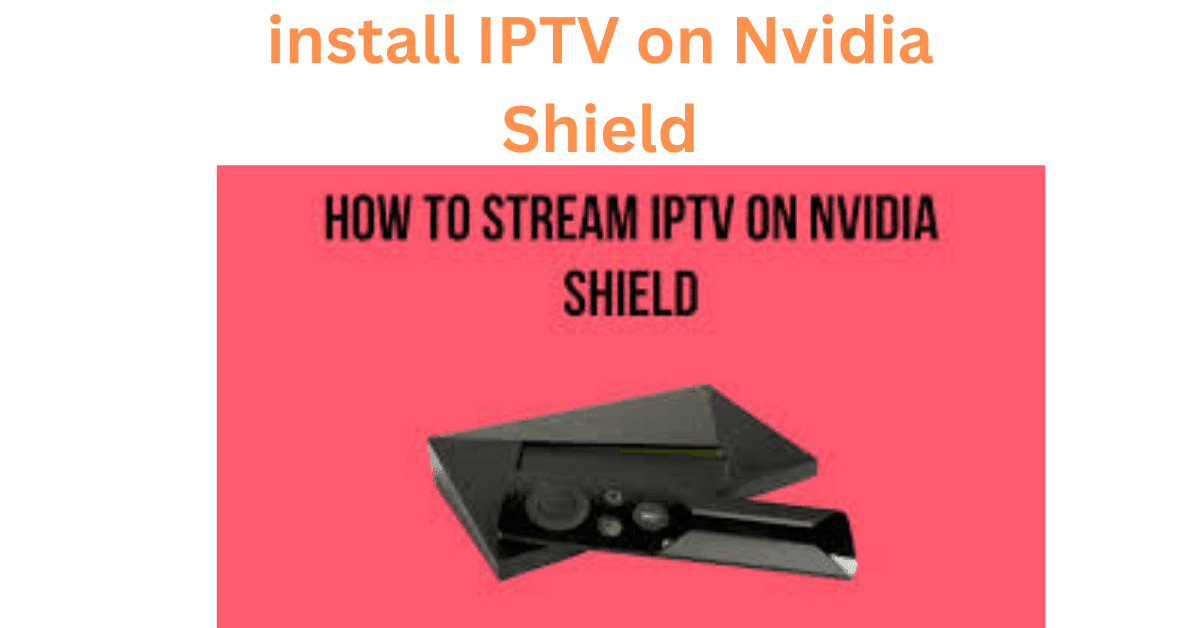
How to Install IPTV on Nvidia Shield: A Step-by-Step Guide
Nvidia Shield is one of the best devices for streaming high-quality content, and pairing it with IPTV unlocks an endless world of entertainment. In this guide, we’ll show you how to install IPTV on Nvidia Shield, ensuring you can enjoy your favorite shows, movies, and live TV seamlessly.
What is IPTV, and Why Use It on Nvidia Shield?
IPTV (Internet Protocol Television) allows you to stream television content over the internet. Combined with the power and speed of Nvidia Shield, you get:
- Smooth performance: No buffering or lag.
- 4K compatibility: Perfect for high-definition streaming.
- Ease of use: A user-friendly interface for quick navigation.
Prerequisites Before Installing IPTV on Nvidia Shield
Before diving into the installation process, ensure you have:
- An active IPTV subscription (from a reliable provider).
- A stable internet connection.
- The Nvidia Shield connected to your TV and powered on.
- A Google account to access the Google Play Store.
Step-by-Step Guide to Installing IPTV on Nvidia Shield
1: Enable Apps from Unknown Sources
To install IPTV apps that aren’t available on the Play Store, you need to enable third-party installations:
- Go to Settings on your Nvidia Shield.
- Navigate to Security & Restrictions > Unknown Sources.
- Toggle the option to allow installations from unknown sources.
2: Download an IPTV App
Option 1: Google Play Store
- Open the Google Play Store.
- Search for popular IPTV apps like TiviMate, GSE Smart IPTV, or Perfect Player IPTV.
- Install the app of your choice.
Option 2: Sideload the App
If the app isn’t available on the Play Store:
- Download the Downloader app from the Play Store.
- Open Downloader and enter the IPTV app’s APK link.
- Download and install the APK file.
3: Configure the IPTV App
Once the app is installed, configure it to access your IPTV subscription:
- Launch the IPTV app.
- Navigate to the Settings or Add Playlist section.
- Enter the M3U URL or upload the playlist file provided by your IPTV service.
- Save the settings and refresh the app.
4: Start Streaming
You’re now ready to stream your favorite channels and shows. Simply select a channel or on-demand content and enjoy uninterrupted viewing.
Best IPTV Apps for Nvidia Shield
Here are some top IPTV apps compatible with Nvidia Shield:
- TiviMate: Advanced features like EPG (Electronic Program Guide) and multi-playlist support.
- Perfect Player: A versatile and lightweight IPTV player.
- GSE Smart IPTV: Great for advanced users who prefer extensive customization.
Tips for Optimal Streaming on Nvidia Shield
- Use a VPN: Protect your privacy and access geo-restricted content.
- Clear Cache Regularly: This prevents performance lags.
- Update Apps Frequently: Keep your IPTV app updated to avoid bugs or crashes.
FAQs on Installing IPTV on Nvidia Shield
1. Is it legal to use IPTV on Nvidia Shield?
Yes, as long as you use a legitimate IPTV service. Avoid illegal streaming sources to stay compliant with the law.
2. Can I install multiple IPTV apps?
Absolutely! Nvidia Shield’s ample storage allows you to install and test multiple IPTV apps to find the one that suits you best.
3. What internet speed is recommended for IPTV on Nvidia Shield?
A minimum of 10 Mbps is recommended for standard-definition streaming, while 25 Mbps is ideal for 4K content.
Conclusion
Installing IPTV on Nvidia Shield is a straightforward process that enhances your streaming experience. With the right app and configuration, you can access a wide range of content seamlessly. Follow this guide to set up IPTV on Nvidia Shield and transform your home entertainment setup today.



