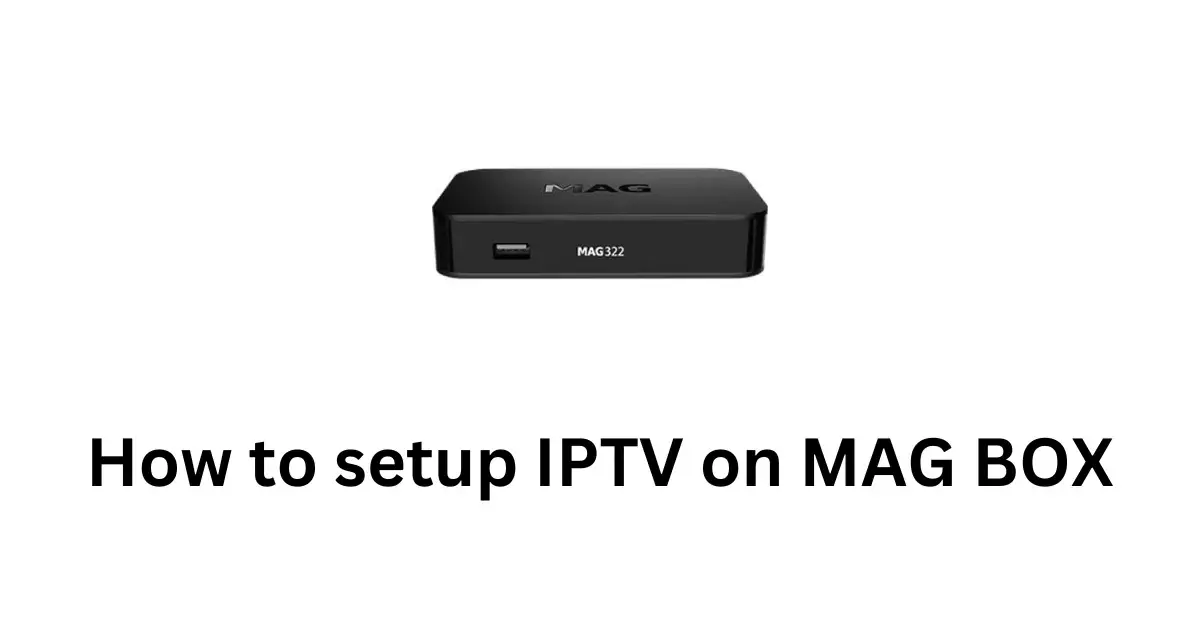
Setting up IPTV on a MAG device is a straightforward process that allows you to access a wide range of TV channels and content. Whether you have a MAG 250, 254, 322, or another model, the steps remain similar. This guide will walk you through each step to ensure you can start streaming without any hassle.
What You Need to Get Started
Before you begin, make sure you have the following:
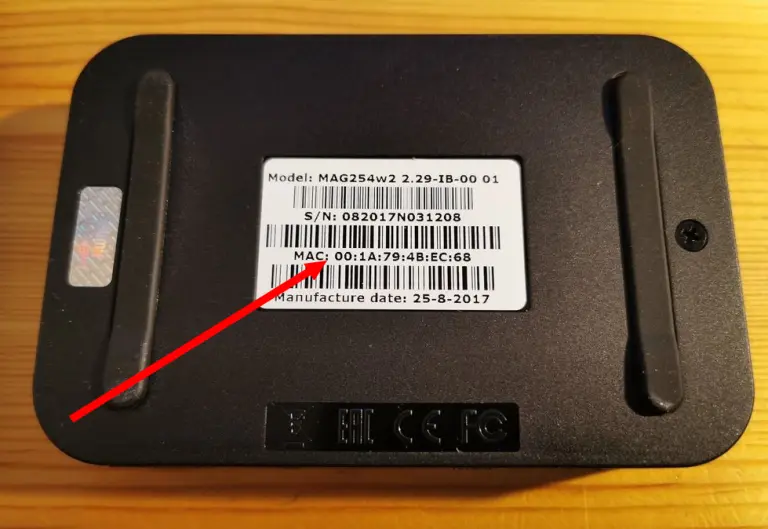
- A MAG device (e.g., MAG 250, 254, 322, etc.)
- A stable internet connection
- IPTV subscription details from your provider
- HDMI cable and a television
Step-by-Step Guide to Set Up IPTV on Your MAG Device
Step 1: Connect Your MAG Device
Connect your MAG device to your television using an HDMI cable. Ensure that the power adapter is connected and power on the device. Once turned on, connect the MAG device to the internet using either Wi-Fi or an Ethernet cable for a stable connection.
Step 2: Access the Settings Menu
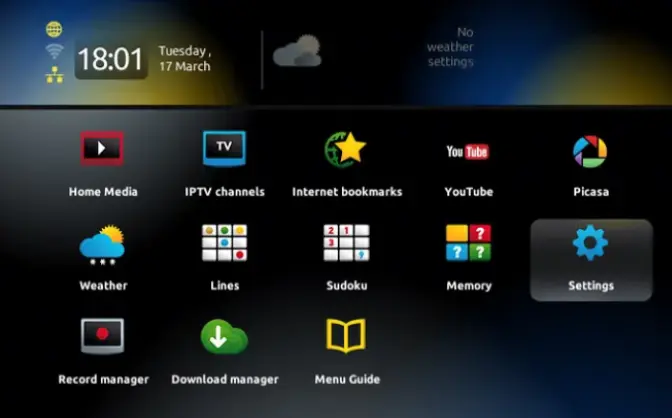
Navigate to the Settings menu on your MAG device using your remote control. Once in the menu, look for the System Settings option and select it.
Step 3: Enter the Servers Settings
Under System Settings, find and select Servers. In the Servers section, you will see an option called Portals. Click on Portals to proceed.
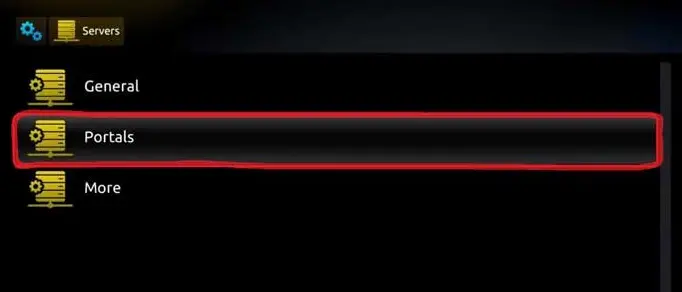
Step 4: Input Your IPTV Portal URL
You will need to enter the details provided by your IPTV provider:
- Portal 1 Name: Enter any name (e.g., “My IPTV”).
- Portal 1 URL: Input the server URL provided by your IPTV service provider. This URL is typically included in your subscription email or provided through WhatsApp. Ensure the URL starts with (http://).
Leave Portal 2 fields empty unless you have a second server URL.
Step 5: Save and Restart
Once you’ve entered the necessary information, press OK to save your settings. Restart your MAG device by turning it off and on again or using the Reboot option in the menu.
Step 6: Access the IPTV Service
After the restart, your MAG device should automatically load the portal you configured. You should now see the IPTV service’s main interface, which includes live TV channels, video-on-demand (VOD) content, and other features depending on your provider.
Troubleshooting Tips
- Loading Error: If the portal fails to load, double-check your internet connection and ensure the portal URL is correctly entered.
- Authorization Failed: Verify that your IPTV subscription is active and the login credentials are correct.
- Slow Loading or Freezing: Reboot your MAG device and check your internet speed. For optimal streaming, ensure a connection of at least 10 Mbps.
Contact Support
If you encounter any difficulties during the setup process, don’t hesitate to reach out to your IPTV provider’s customer support or consult their documentation for further assistance.



