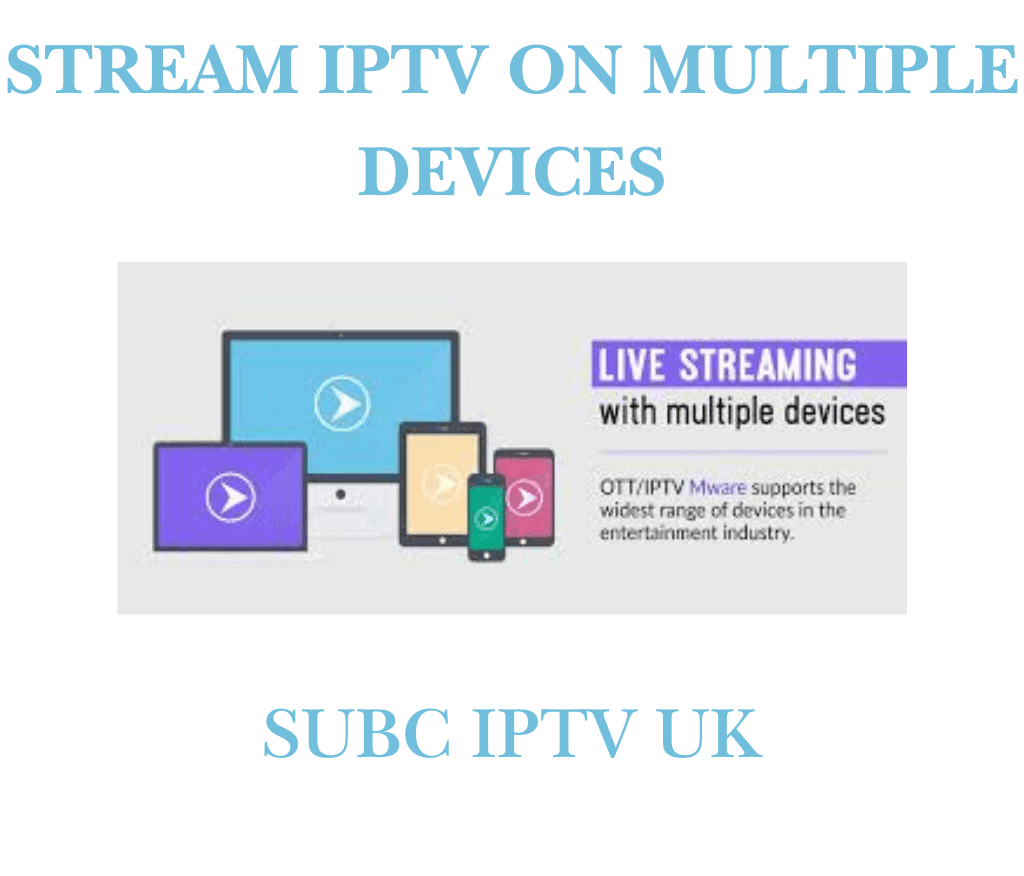
How to Stream IPTV on Multiple Devices: A Comprehensive Guide
The world of television is evolving, and IPTV (Internet Protocol Television) is at the forefront of this transformation. With the ability to stream IPTV on multiple devices, you can enjoy your favorite shows and movies anytime, anywhere. This article will guide you through the process, ensuring you get the most out of your IPTV service.
What is IPTV?
IPTV stands for Internet Protocol Television, a method of delivering television content over the internet. Unlike traditional cable or satellite services, IPTV uses your internet connection to stream video content directly to your devices. This allows for more flexibility and a wider variety of channels.
Benefits of Streaming IPTV on Multiple Devices
- Flexibility: Stream your favorite content on various devices such as smartphones, tablets, smart TVs, and computers.
- Convenience: Watch shows and movies anytime and anywhere without being tied to a single screen.
- Cost-Effective: Many IPTV services offer competitive pricing compared to traditional cable providers.
How to Stream IPTV on Multiple Devices
To stream IPTV on multiple devices, follow these steps:
1. Choose a Reliable IPTV Provider
Before you start streaming, select a reputable IPTV service provider. Look for features such as:
- Channel Variety: Ensure they offer your desired channels and content.
- Multiple Device Support: Confirm that the provider supports streaming on various devices.
- Good Customer Reviews: Check reviews to gauge reliability and service quality.
2. Install the IPTV App on Your Devices
Most IPTV providers offer their applications. Here’s how to install the app on popular devices:
a. Smartphones and Tablets (iOS/Android). Here we will explain how to install Smarters Pro
- Open the App Store or Google Play Store.
- Search for the IPTV app provided by your service.
- Download and install the app.
- Log in using your credentials.
b. Smart TVs
- Access the Smart TV’s App Store.
- Search for your IPTV app.
- Download and install the app.
- Log in to start streaming.
c. Streaming Devices (Roku, Amazon Fire Stick, etc.)
- Navigate to the device’s App Store.
- Find your IPTV provider’s app.
- Install and log in.
d. PCs and Laptops
- You can stream IPTV through a web browser or by downloading a dedicated application. Simply navigate to your provider’s website or download their software.
3. Connect Your Devices
To ensure a smooth streaming experience across devices, follow these tips:
- Use the Same Network: Make sure all devices are connected to the same Wi-Fi network for optimal performance.
- Account Sharing: Check your IPTV provider’s policy on account sharing, as some allow streaming on multiple devices simultaneously.
Troubleshooting Common Issues
If you encounter issues while streaming IPTV on multiple devices, consider the following troubleshooting tips:
- Check Your Internet Connection: Ensure you have a stable internet connection.
- Update the App: Regularly update the IPTV app for improved performance and security.
- Restart Your Device: Sometimes, simply restarting your device can resolve streaming issues.
Note: For better functioning of the IPTV service, always use a wired connection with the Internet to avoid losses, try to avoid Wifi.
Conclusion
Streaming IPTV on multiple devices offers unmatched convenience and flexibility for viewers. By choosing a reliable IPTV provider and following the installation steps outlined in this guide, you can enjoy your favorite shows and movies anytime, anywhere.
For more information on IPTV services and tips, visit 4KFlexHub and explore our extensive resources. Don’t miss out on the future of television—start streaming today!



