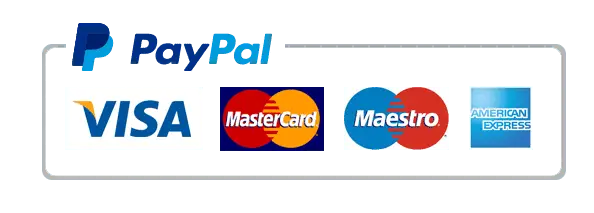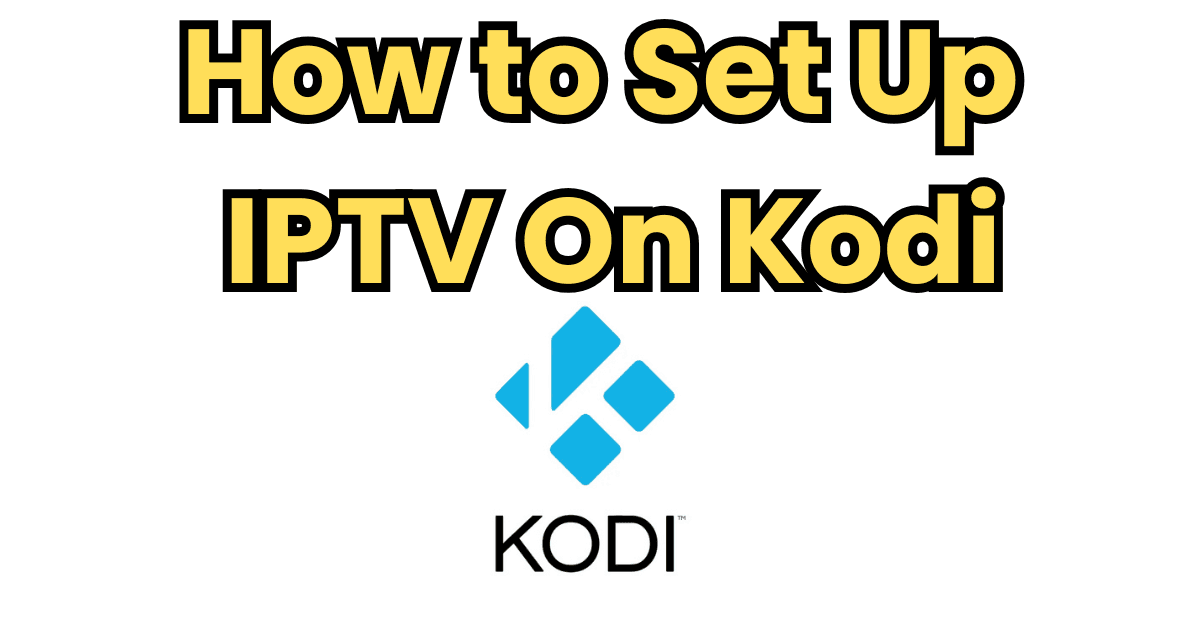
Kodi, the open-source media player, is a versatile tool that supports a wide range of add-ons, including IPTV. Setting up IPTV on Kodi allows users to stream live TV channels, movies, and more through IPTV services. Here, we will guide you step-by-step on how to set up IPTV on Kodi in 2025 using the PVR IPTV Simple Client add-on.
1: Install Kodi
Before configuring IPTV, ensure you have Kodi installed on your device. You can download the latest version from the official Kodi website. Follow the installation prompts to set up Kodi on your device.

2: Install the PVR IPTV Simple Client Add-on
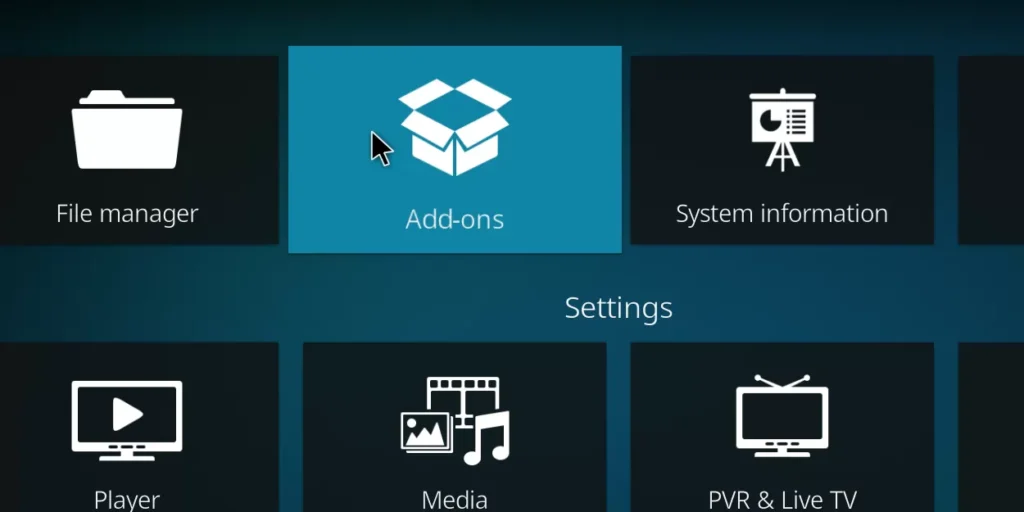
- Open Kodi and navigate to the Settings (gear icon) in the top-left corner.
- Select Add-ons and click on Install from Repository.
- Scroll down and choose All Repositories (or Kodi Add-on Repository).
- Locate PVR Clients and find PVR IPTV Simple Client.
- Click on PVR IPTV Simple Client and hit Install.
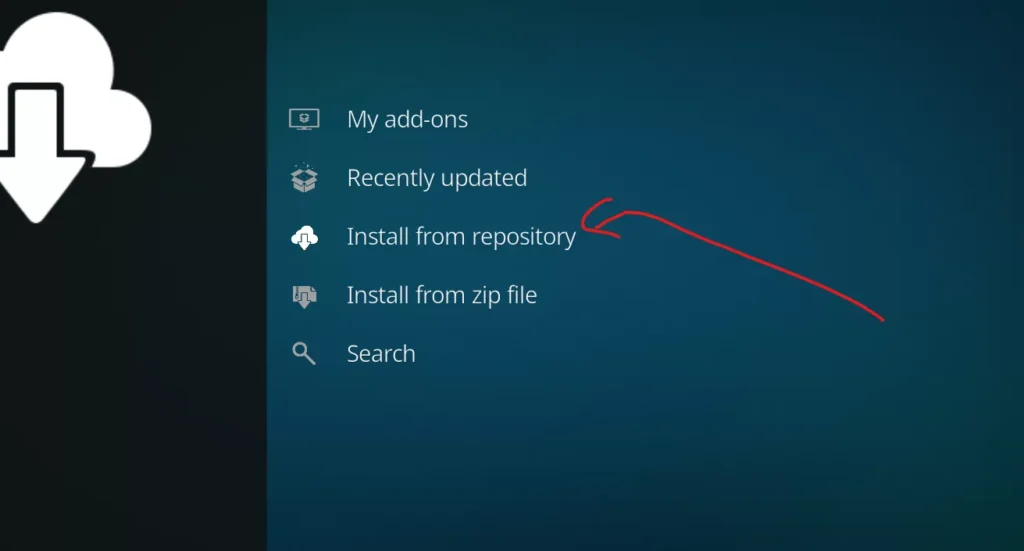
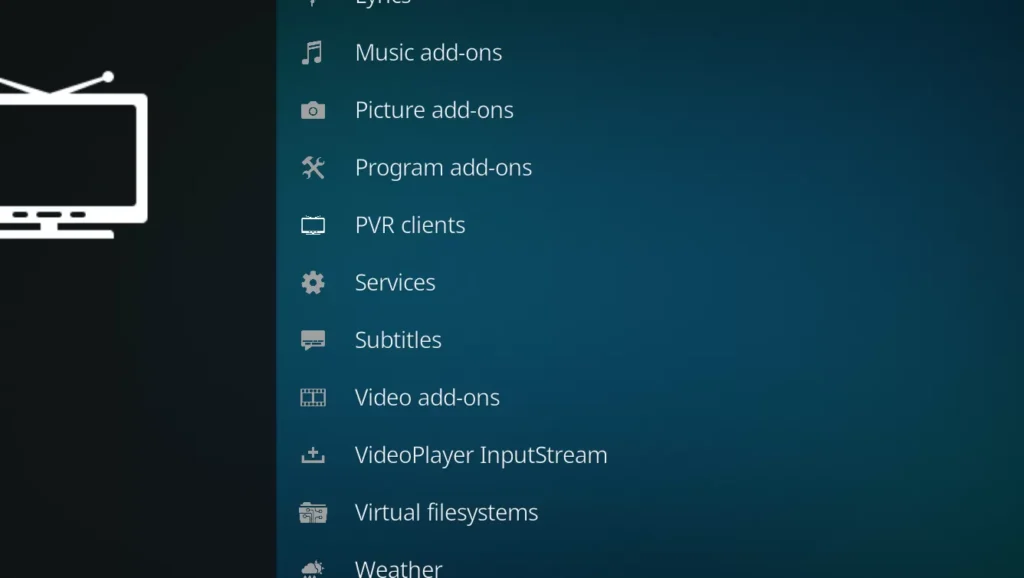
3: Configure the PVR IPTV Simple Client
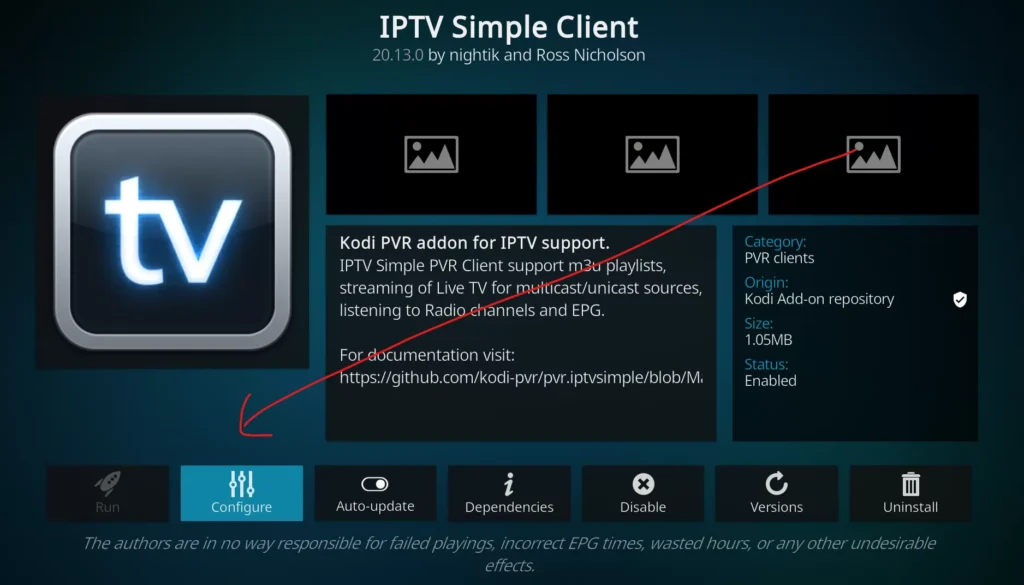
- Go back to the Add-ons menu and open My Add-ons.
- Select PVR Clients and then click on PVR IPTV Simple Client.
- Choose Configure.
- Under General, set the Location to Remote Path (Internet Address).
- Enter the M3U Playlist URL provided by your IPTV service provider. Ensure the URL is accurate and starts with HTTP://.
- Confirm your changes and click OK.
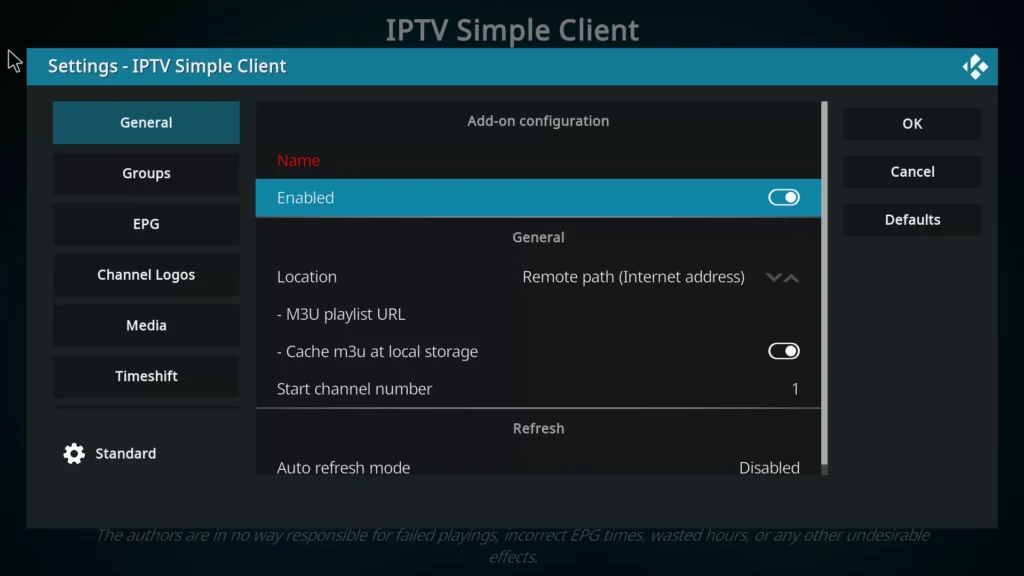
4: Enable the PVR IPTV Simple Client
- After configuration, click Enable to activate the add-on.
- Return to the Kodi home screen and go to Settings > PVR & Live TV Settings.
- Choose General and select Clear Data to refresh the channel list.
- Wait a few moments for Kodi to load your IPTV channels. A notification will appear once the channels have been successfully loaded.
5: Access Your IPTV Channels
- Navigate to TV or Live TV on the Kodi main menu.
- You will see your IPTV channels listed and ready to stream.
Troubleshooting Tips
- Channel Not Loading? Double-check your M3U URL for typos.
- Buffering Issues? This could be due to your internet connection or server load. Try restarting your device or checking your internet speed.
- No Channels Displayed? Ensure the add-on is enabled and the playlist URL is correctly configured.
Conclusion
Setting up IPTV on Kodi in 2025 is a straightforward process when using the PVR IPTV Simple Client add-on. By following this guide, you can enjoy seamless access to live TV and other IPTV content on your Kodi setup.
For more information, make sure to check the official Kodi documentation or contact your IPTV service provider for specific M3U playlist details.