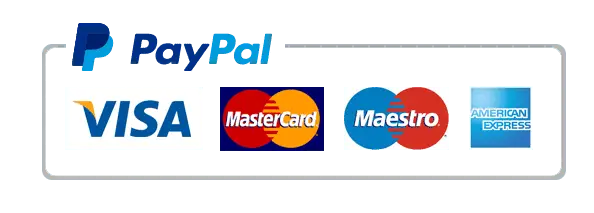How to Install IPTV on LG Smart TV: Step-by-Step Guide
IPTV (Internet Protocol Television) has revolutionized the way we consume entertainment, offering an expansive range of channels and on-demand content. LG Smart TVs, known for their high-quality displays and advanced features, provide the perfect platform for IPTV. In this guide, we’ll show you how to install IPTV on your LG Smart TV and start streaming your favorite content in no time.
Why Choose IPTV for LG Smart TV?
LG Smart TVs come equipped with the webOS platform, which supports various IPTV apps. Here are some key benefits of using IPTV on an LG Smart TV:
- High-Resolution Streaming: Enjoy HD and 4K content with LG’s superior display quality.
- User-Friendly Interface: Navigate through IPTV apps effortlessly using LG’s intuitive remote.
- Smart Features: Access multiple apps and services seamlessly.
Steps to Install IPTV on LG Smart TV
1: Subscribe to an IPTV Service
The first step is to choose a reliable IPTV provider. Ensure the service offers:
- An extensive channel list and VOD (Video on Demand) library.
- High-quality streams without buffering.
- A compatible M3U playlist or Xtream Codes API.
Pro Tip: Look for reviews and free trials to test the service before committing.
2: Download an IPTV App from the LG Content Store
- Open the LG Content Store:
On your TV’s home screen, navigate to the LG Content Store using the remote. - Search for IPTV Apps:
Type in keywords like “IPTV” or the name of a specific app. Popular choices include:- Smart IPTV (SIPTV)
- SS IPTV
- OttPlayer
- Download and Install:
Select your preferred app and click Install to download it onto your LG Smart TV.
3: Configure the IPTV App
- Launch the App: Open the installed IPTV app from your TV’s home screen.
- Input Playlist Information:
- Use the M3U playlist link provided by your IPTV service.
- For apps like Smart IPTV, you may need to visit their website to upload the playlist.
- Save Settings: Follow on-screen instructions to save your configuration.
4: Start Watching IPTV
Once configured, the IPTV app will load the channel list. Use the app’s interface to browse, select channels, and enjoy your favorite content.
Best IPTV Apps for LG Smart TV
1. Smart IPTV (SIPTV)
A widely used app offering an intuitive interface and reliable performance.
2. SS IPTV
A free app with easy playlist integration and multi-language support.
3. OttPlayer
Allows synchronization across multiple devices and supports M3U playlists.
Troubleshooting Common Issues
What if the IPTV app doesn’t load channels?
- Double-check your M3U playlist URL.
- Ensure your IPTV subscription is active.
- Restart your TV and the app.
Why is the video buffering?
- Verify your internet speed (minimum 10 Mbps recommended for HD).
- Use an Ethernet connection instead of Wi-Fi for better stability.
Frequently Asked Questions (FAQs)
Is IPTV legal to use on LG Smart TV?
Yes, IPTV is legal as long as you’re accessing licensed content. Avoid services offering pirated material.
Can I use a VPN with IPTV on LG Smart TV?
Absolutely! A VPN enhances privacy, bypasses geo-restrictions, and improves streaming security.
Are there any free IPTV apps for LG Smart TVs?
Yes, apps like SS IPTV and OttPlayer are free. However, you’ll still need a subscription to access premium content.
Conclusion
Installing IPTV on LG Smart TV is a straightforward process that unlocks endless entertainment possibilities. With the right IPTV app and subscription, you can enjoy a seamless viewing experience on your TV’s stunning display.
Start streaming today and redefine how you enjoy live TV, movies, and shows!