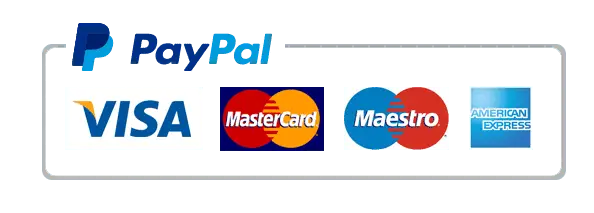How to Use IPTV M3U Playlists: The Ultimate Guide
IPTV M3U playlists are a game-changer for streaming enthusiasts, offering access to live TV, movies, and shows from around the world. Whether you’re new to IPTV or looking to optimize your setup, this guide will help you understand and use IPTV M3U playlists effectively.
What is an IPTV M3U Playlist?
An IPTV M3U playlist is a file or URL containing a list of media streams. These playlists are compatible with IPTV players, enabling users to access live TV channels, on-demand content, and radio streams. The format is versatile, allowing playback on various devices and apps.
Why Use IPTV M3U Playlists?
Using IPTV M3U playlists offers several advantages:
- Ease of Use: Simple setup with just a file or URL.
- Flexibility: Works across multiple platforms, including smart TVs, smartphones, and PCs.
- Diverse Content: Access thousands of channels and shows from around the globe.
How to Use IPTV M3U Playlists
Step 1: Obtain an IPTV M3U Playlist
To begin, you need a valid M3U playlist provided by an IPTV service. Choose a reliable provider to ensure:
- High-quality streams.
- Updated playlists with active links.
- Comprehensive channel options.
Step 2: Choose an IPTV Player
Select a compatible IPTV player to load your M3U playlist. Popular options include:
- VLC Media Player: Versatile and user-friendly.
- IPTV Smarters Player: Designed specifically for IPTV.
- Perfect Player: Ideal for Android and smart TVs.
Step 3: Load the M3U Playlist
Follow these steps to add your M3U playlist to an IPTV player:
For VLC Media Player:
- Open VLC Media Player on your device.
- Go to Media > Open File or Open Network Stream.
- Enter the M3U playlist URL or upload the file.
- Click Play to load the channels.
For IPTV Smarters Player:
- Download and install IPTV Smarters from your app store.
- Select Load Your Playlist or File/URL.
- Enter your playlist URL or upload the file.
- Save the configuration and start streaming.
Step 4: Organize Your Channels
Most IPTV players allow you to organize channels into categories, favorites, or regions for a personalized experience.
Best Practices for Using IPTV M3U Playlists
- Stable Internet Connection: Use a high-speed connection to avoid buffering.
- Keep Your Playlist Updated: Ensure your provider regularly updates the playlist to remove inactive links.
- Use a VPN: Protect your privacy and bypass geo-restrictions with a secure VPN.
- Check Device Compatibility: Confirm the player supports M3U playlists on your device.
Common Issues and How to Fix Them
Buffering and Playback Errors
- Check your internet speed.
- Restart your router or device.
- Try a different IPTV player.
Playlist Not Loading
- Verify the playlist URL.
- Ensure your subscription is active.
- Contact your provider for support.
Frequently Asked Questions (FAQs)
What devices support IPTV M3U playlists?
M3U playlists are compatible with smartphones, smart TVs, laptops, tablets, and even gaming consoles.
Are IPTV M3U playlists free?
Some playlists are free but may have limited channels or unreliable links. Paid subscriptions usually offer better quality and reliability.
Can I edit an M3U playlist?
Yes, you can modify M3U files using text editors to organize or remove unwanted channels.
Conclusion
IPTV M3U playlists unlock a world of entertainment by offering easy access to diverse content. With the right tools, setup, and practices, you can enjoy seamless streaming on any device.
Get started today by exploring a reliable IPTV service, downloading a compatible player, and configuring your M3U playlist for an unmatched streaming experience!