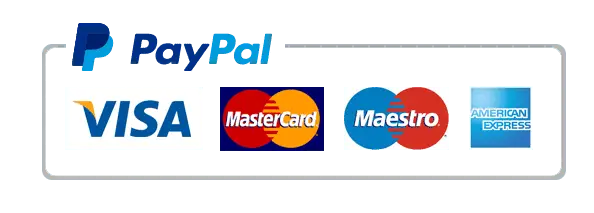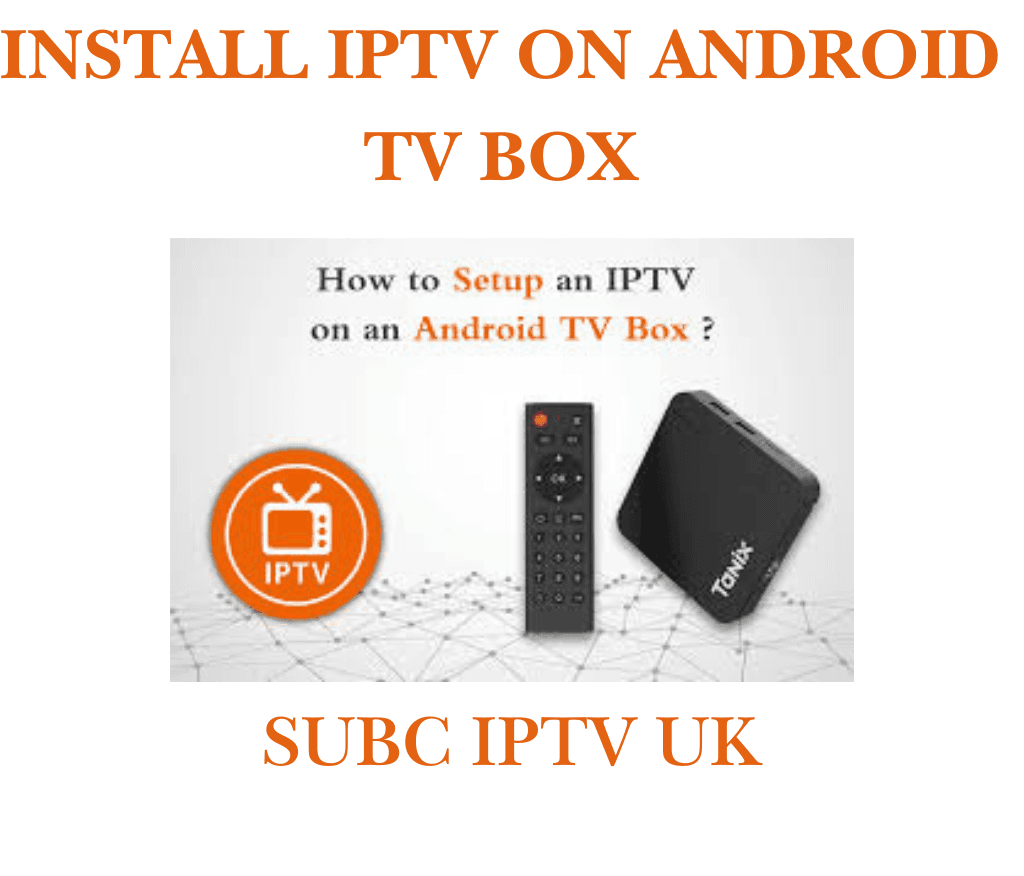
How to Install IPTV on Android TV Box: Easy Step-by-Step Guide
Streaming IPTV on an Android TV Box is a game-changer for entertainment enthusiasts. With IPTV, you can access a vast array of live TV channels, on-demand movies, and series directly on your Android TV Box. This guide will walk you through how to set up IPTV quickly and easily.
What Is IPTV and Why Use It on Android TV Box?
IPTV (Internet Protocol Television) allows you to stream TV content over the internet rather than relying on traditional cable or satellite services. By installing IPTV on your Android TV Box, you can:
- Access thousands of channels globally.
- Enjoy movies, sports, and shows on-demand.
- Stream in high quality without interruptions.
Prerequisites for Installing IPTV
Before getting started, ensure you have the following:
- Android TV Box with sufficient storage and internet connectivity.
- Reliable IPTV subscription (e.g., 4KFlexHub).
- IPTV app such as TiviMate, Smarters Player, or VLC Player.
- Stable internet connection (preferably 10 Mbps or higher).
Step-by-Step Guide to Install IPTV on Android TV Box
Step 1: Enable App Installation from Unknown Sources
- Navigate to Settings on your Android TV Box.
- Go to Device Preferences > Security & Restrictions.
- Enable the option to Install Unknown Apps.
Step 2: Download an IPTV App
You can download an IPTV app directly from the Google Play Store or through a browser.
- Open the Google Play Store.
- Search for IPTV apps like IPTV Smarters Pro or TiviMate.
- Click Install and wait for the download to complete.
If your app is not available in the Play Store:
- Open a browser and visit the app’s official website.
- Download the APK file.
- Use a file manager app to locate and install the APK.
Step 3: Configure Your IPTV App
- Launch the installed IPTV app.
- Select Add Playlist or Upload Playlist File/URL.
- Enter your IPTV subscription credentials or upload the M3U playlist provided by your IPTV service.
- Save the configuration and allow the app to load the channels.
Step 4: Start Streaming
Once the playlist is loaded, you can browse channels and start streaming your favorite content.
Best IPTV Apps for Android TV Box
Here are some highly-rated IPTV apps for your Android TV Box:
- IPTV Smarters Pro: User-friendly interface and EPG integration.
- TiviMate: Advanced features for managing playlists.
- Kodi: Versatile app with numerous add-ons.
- Perfect Player: Sleek design and customizable options.
Tips for Optimizing Your IPTV Experience
- Use a VPN for security and to access geo-restricted content.
- Choose a reputable IPTV service with high uptime and customer support.
- Regularly update your IPTV app for the latest features.
FAQs About Installing IPTV on Android TV Box
Can I Install IPTV on Any Android TV Box?
Yes, most Android TV Boxes support IPTV apps as long as they meet the app’s technical requirements.
Is IPTV Legal?
IPTV legality depends on the service and content licensing. Always choose licensed IPTV providers.
Conclusion
Installing IPTV on your Android TV Box opens the door to endless entertainment possibilities. Follow this guide to set up IPTV quickly and start streaming your favorite shows, movies, and live events today!