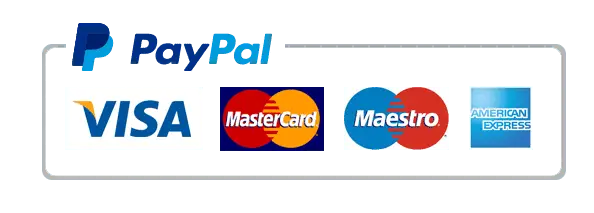Introduction
Mi Box is a popular Android TV device known for its versatility and ability to stream high-quality content. Installing IPTV on Mi Box unlocks access to thousands of live TV channels, movies, and shows from around the globe. In this guide, we’ll walk you through the entire process, ensuring a seamless experience.
What You Need Before Installing IPTV on Mi Box
Before we dive in, here’s what you’ll need to get started:
- A Mi Box Device – Ensure your Mi Box is connected to the internet.
- IPTV Subscription – Choose a reliable IPTV service provider with a compatible M3U or Xtream Codes API.
- Downloader App – Available on the Google Play Store, this app simplifies APK installations.
- IPTV Player – Examples include TiviMate, IPTV Smarters, or Perfect Player.
How to Install IPTV on Mi Box
Step 1: Enable Unknown Sources
To install apps outside the Google Play Store, follow these steps:
- Go to Settings on your Mi Box.
- Navigate to Device Preferences > Security & Restrictions.
- Enable Unknown Sources for the Downloader app.
Step 2: Download an IPTV Player
- Open the Google Play Store on your Mi Box.
- Search for a popular IPTV player like IPTV Smarters or TiviMate.
- Install the app and wait for it to appear on your home screen.
Alternatively, if your chosen IPTV player isn’t on the Play Store:
- Open the Downloader app.
- Enter the APK URL provided by the IPTV player’s official website.
- Download and install the player.
Step 3: Configure Your IPTV Player
Once the IPTV player is installed:
- Launch the app and sign in using your IPTV credentials (provided by your IPTV service).
- Choose your preferred method for adding IPTV channels:
- M3U URL: Paste the URL provided by your IPTV provider.
- Xtream Codes API: Enter the server, username, and password details.
- Wait for the app to load your IPTV playlist.
Step 4: Start Streaming
After successful configuration, you’ll see a list of live TV channels, movies, and other content. Use the app’s interface to navigate and enjoy uninterrupted entertainment.
Tips for a Better IPTV Experience on Mi Box
- Use a VPN: Protect your privacy and bypass geo-restrictions with a reliable VPN service.
- Optimize Internet Speed: Ensure your internet connection has a minimum speed of 15 Mbps for smooth streaming.
- Regular Updates: Keep your IPTV player and Mi Box firmware updated for the best performance.
Why Choose IPTV for Mi Box?
IPTV transforms your Mi Box into an all-in-one entertainment hub. With affordable subscription plans, vast channel selections, and on-demand content, IPTV is a cost-effective alternative to cable TV.
Common Issues and Troubleshooting Tips
- Buffering Issues: Check your internet connection or reduce the streaming quality in the app settings.
- Playlist Not Loading: Verify your M3U URL or Xtream Codes credentials with your provider.
- App Crashing: Clear the app cache or reinstall the IPTV player.
Conclusion
Installing IPTV on Mi Box is a straightforward process that opens up endless entertainment possibilities. With the steps outlined above, you can set up IPTV on your Mi Box in minutes. If you haven’t yet explored the world of IPTV, now is the perfect time to dive in.