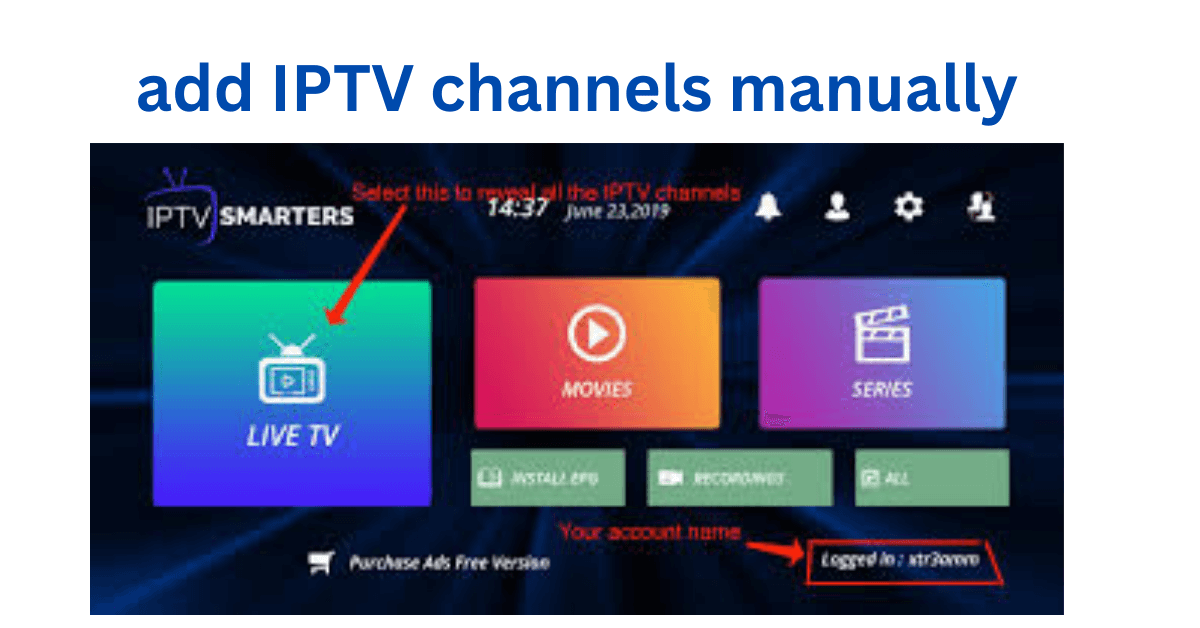
Introduction
IPTV (Internet Protocol Television) has revolutionized how we watch TV, offering access to countless channels worldwide. However, to get the most out of your IPTV service, you might need to manually add channels. This guide explains how to add IPTV channels manually on popular platforms like VLC, Smart IPTV, and others.
Table of Contents
- What Does It Mean to Add IPTV Channels Manually?
- Prerequisites for Adding IPTV Channels
- Step-by-Step Guide for Adding IPTV Channels
- On VLC Media Player
- On Smart IPTV
- On Android Devices
- On Firestick
- Common Issues and How to Fix Them
- Frequently Asked Questions
What Does It Mean to Add IPTV Channels Manually? <a name=”what-does-it-mean”></a>
Adding IPTV channels manually involves inputting a playlist URL or M3U file provided by your IPTV service provider into your device or app. This process ensures that the channels load correctly, giving you full access to your subscription.
Prerequisites for Adding IPTV Channels <a name=”prerequisites”></a>
Before you start, ensure you have:
- An active IPTV subscription: Your provider should give you a playlist URL or M3U file.
- A compatible device: Check if your device supports IPTV apps or software.
- Reliable internet connection: A stable connection ensures smooth playback.
Step-by-Step Guide for Adding IPTV Channels <a name=”step-by-step-guide”></a>
1. On VLC Media Player
VLC is a free media player that supports IPTV streams.
- Open VLC and navigate to Media > Open Network Stream.
- Enter the IPTV playlist URL in the URL box.
- Click Play to load the channels.
👉 Pro Tip: Save the playlist as a file for quick access later.
2. On Smart IPTV
Smart IPTV is a popular app for streaming IPTV on smart TVs.
- Download and install Smart IPTV from your TV’s app store.
- Go to the Smart IPTV website and enter your TV’s MAC address.
- Upload your M3U playlist file or URL and click Submit.
- Restart the app to load channels.
3. On Android Devices
For Android users, apps like IPTV Smarters are a great choice.
- Install IPTV Smarters Pro from the Google Play Store.
- Open the app and select Load Your Playlist or File/URL.
- Input the playlist URL and click Add User.
- Channels will now appear in the app.
4. On Firestick
Firestick users can enjoy IPTV using apps like TiviMate.
- Install Downloader from the Amazon App Store.
- Download the TiviMate APK file and install it.
- Open TiviMate, go to Settings > Playlists and enter the playlist URL.
- Save and restart the app to view channels.
Common Issues and How to Fix Them <a name=”common-issues”></a>
1. Playlist Not Loading:
- Double-check the URL for typos.
- Ensure your subscription is active.
2. Buffering Issues:
- Reduce the resolution for smoother playback.
- Check your internet speed.
3. Channels Missing:
- Contact your provider to confirm all channels are included in your package.
Frequently Asked Questions
1. Can I Add IPTV Channels Without a Subscription?
No, you need an active IPTV subscription to access and add channels.
2. What Is an M3U File?
An M3U file contains a list of IPTV channel URLs and can be uploaded to IPTV apps.
3. Are There Free IPTV Channels Available?
Yes, some providers offer free IPTV channels, but the quality and legality may vary.
Conclusion
Adding IPTV channels manually may seem daunting at first, but with the right tools and instructions, it’s straightforward. Whether you’re using VLC, Smart IPTV, or any other app, this guide provides the steps you need to enjoy seamless streaming.
Looking for a reliable IPTV service? Check out 4KFlexHub.com for top-tier IPTV solutions.



