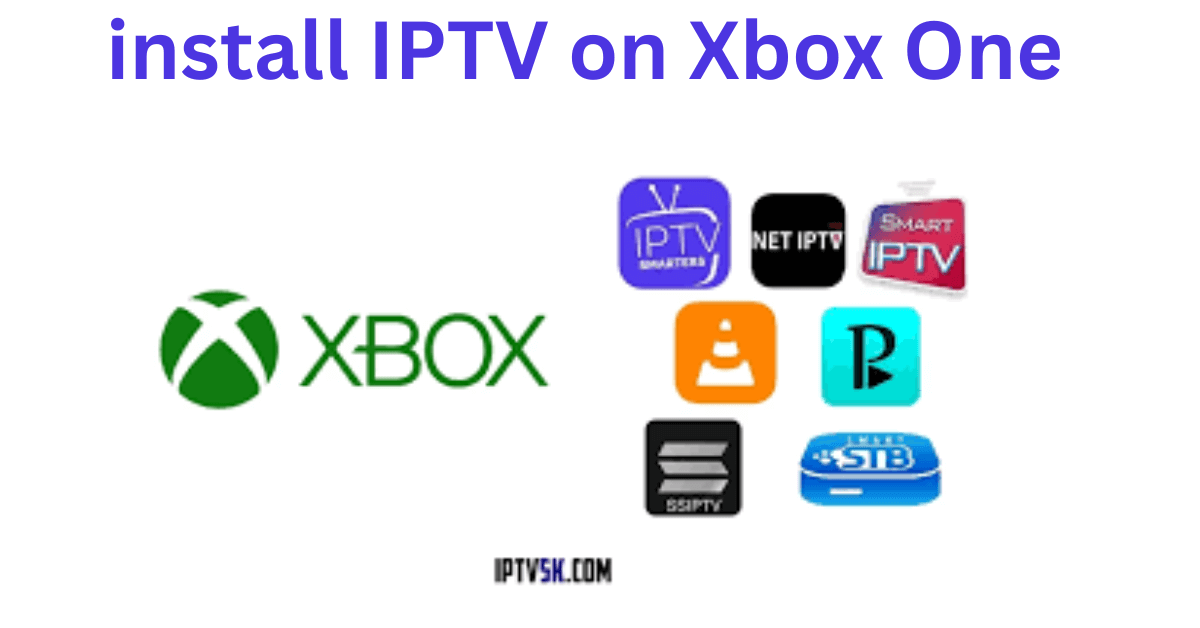
Introduction
With the rise of internet-based television, installing IPTV (Internet Protocol Television) on your Xbox One can enhance your viewing experience significantly. In this guide, we will walk you through the process to install IPTV on your Xbox One, ensuring you can enjoy a wide range of channels and content without hassle.
What is IPTV?
IPTV is a method of delivering television content over the internet instead of traditional satellite or cable formats. This technology allows users to stream live TV channels, movies, and shows on various devices, including gaming consoles like Xbox One.
Why Use IPTV on Xbox One?
Using IPTV on your Xbox One offers several advantages:
- Convenience: Access a variety of channels without the need for separate devices.
- Cost-effective: IPTV services often provide competitive pricing compared to traditional cable subscriptions.
- Customization: Choose from numerous IPTV providers to find one that suits your viewing preferences.
Prerequisites for Installing IPTV on Xbox One
Before we dive into the installation process, ensure you have the following:
- Xbox One Console: Make sure your console is updated to the latest software version.
- Stable Internet Connection: A reliable internet connection is crucial for streaming content smoothly.
- IPTV Subscription: Sign up for a reputable IPTV service that offers an app compatible with Xbox One.
Step-by-Step Guide to Install IPTV on Xbox One
1: Set Up Your Xbox One
- Turn on your Xbox One console and sign in to your account.
- Ensure your console is connected to the internet.
2: Access the Microsoft Store
- From the Xbox One home screen, navigate to the Microsoft Store.
- Use the search bar to look for the IPTV application compatible with your service.
3: Download the IPTV Application
- Once you find the IPTV app, select it to view more details.
- Click the Get or Install button to download the app to your console.
4: Launch the IPTV Application
- After the installation is complete, return to your home screen.
- Find the IPTV app in your list of installed applications and open it.
5: Configure the IPTV App
- Enter your IPTV subscription credentials (username and password).
- Follow any additional setup prompts to configure the app to your liking.
Step 6: Start Streaming
Once you have completed the setup, you can start browsing channels and enjoying your favorite shows and movies through the IPTV application on your Xbox One.
Troubleshooting Common Issues
If you encounter any issues during the installation or streaming process, consider the following tips:
- Check Internet Connection: Ensure your Xbox One has a stable internet connection.
- Restart the App: Sometimes, simply closing and reopening the IPTV app can resolve minor issues.
- Reinstall the App: If problems persist, uninstall and reinstall the IPTV application.
Related Keywords
- IPTV on Xbox
- Xbox One streaming
- Best IPTV services for Xbox
- IPTV setup guide
Conclusion
Installing IPTV on your Xbox One is a straightforward process that can greatly enhance your entertainment options. By following this guide, you’ll be able to access a world of content at your fingertips. Don’t forget to explore various IPTV providers to find the one that best fits your needs. Enjoy your streaming experience!



