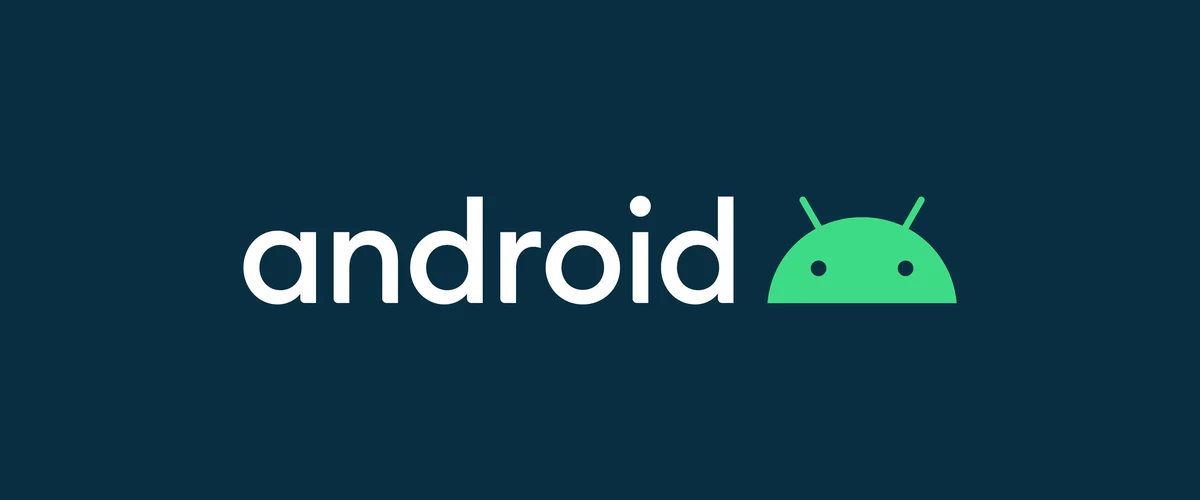
Setting up IPTV on Android devices is a straightforward process that allows you to enjoy seamless streaming of your favorite channels and content. Whether you’re using an Android phone, tablet, or TV box, following these detailed steps will help you get started quickly and efficiently.
Step-by-Step Guide to Setting Up IPTV on Android
1. Choose an IPTV App There are several IPTV apps available for Android devices. Some popular choices include:
- IPTV Smarters Pro
- TiviMate (requires a premium subscription for full features)
- GSE Smart IPTV
- XCIPTV: This program is FREE and lightweight, and it does the task well. has a decent EPG system; the user interface is passable but not outstanding.
- IBO Player Pro: This is a paid app that offers a solid experience despite having a less intuitive user interface. It comes with a 7-day trial and a $10 lifetime activation fee.
For this guide, we will use IPTV Smarters Pro, known for its user-friendly interface and ease of use.
2. Download and Install the App
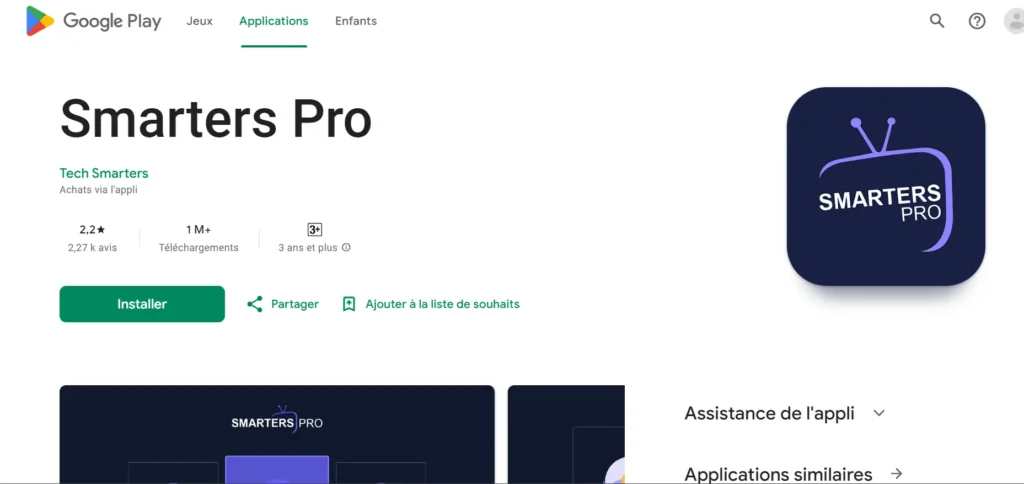
- Visit the Google Play Store on your Android device.
- Search for “IPTV Smarters Pro” and tap on “Install.”
- Wait for the app to download and install on your device.
3. Open the IPTV App and Set Up Your Profile
- Launch the IPTV Smarters Pro app.
- You will be prompted to log in using one of the following options:
- Load Your Playlist or File/URL
- Login with Xtream Codes API
- Load Your Playlist via File/FTP
4. Log in Using Xtream Codes API (Recommended)
- Select Login with Xtream Codes API.
- Enter the following details:
- Any Name for the profile.
- Username (provided by your IPTV service provider).
- Password (provided by your IPTV service provider).
- Server URL, typically starting with “http://” (provided by your provider).
- Click on “Add User” and wait for the app to authenticate your credentials.
5. Start Streaming Once logged in, you will see a list of categories like Live TV, Movies, Series, and Catch Up. Select your desired category and start streaming your favorite content.
Additional Tips for a Smooth IPTV Experience
- Stable Internet Connection: Ensure you have a reliable internet connection for uninterrupted streaming.
- VPN Usage: For added security and to bypass geo-restrictions, consider using a VPN.
- App Settings: Explore the app’s settings to customize video quality, subtitles, and playback options.
Troubleshooting Common Issues
- “Authorization Failed” Error: Double-check your login details for typos. Ensure that your subscription is active and try disabling any VPN that might interfere.
- Playback Issues: Clear the app cache or reinstall the app if you encounter playback problems.
Conclusion
Setting up IPTV on Android devices is a straightforward process when using apps like IPTV Smarters Pro. With this guide, you can start streaming your favorite content in no time.



